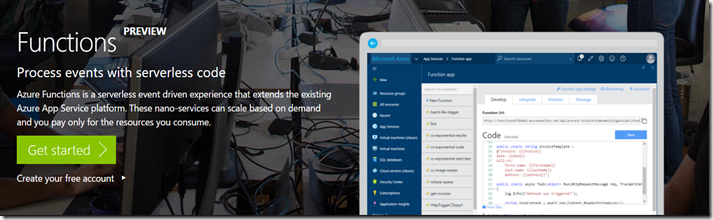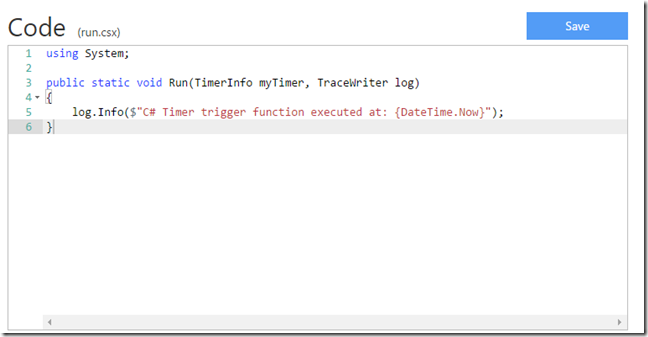After PAAS(Platform as a Service), IAAS(Infrastructure as a Service) and SAAS(Software as a Service), it is now time for FAAS; Function as a Service. FAAS is one of the incarnations of Serverless architectures(BAAS, BackEnd as a Service is another one).
Let’s have a look at what Microsoft has to offer in the FAAS space; Azure Functions.
Azure Functions is a serverless event driven experience that extends the existing Azure App Service platform. These nano-services can scale based on demand and you pay only for the resources you consume.
Getting started
- Go to the Azure Functions product page. Click on the big green Get started button.
- Log in with an account linked to an Azure subscription.
- If you logged in succesfully, you’ll be redirected to a Get started page(an Angular 2 app
 ) where you can configure the following information
) where you can configure the following information - Your subscription: select one of the associated subscriptions for this account
- Name: select a name for your Azure Function(should be unique)
- Region: select a target region
- Click on the Create + get started button.
- After the Azure function is created, you will be redirected to the Azure portal where you are welcomed by a Quickstart screen.
- Let’s walk through the Quickstart.
- First we choose one of the sample scenario’s; let’s pick the Timer scenario.
- Second choose a programming language. At the moment C# and JavaScript are supported.
- Click on the Create this function button to complete the Quickstart.
- And there we have it, our first Azure function: